How does Task Recurrence work in WeGoDoo
How to create recurring tasks in WeGoDoo
Learn how to create recurring tasks in WeGoDoo to streamline your workflow. Follow these engaging instructions to set up and manage tasks efficiently.
Go to app.wegodoo.com
1. Click here to add a task
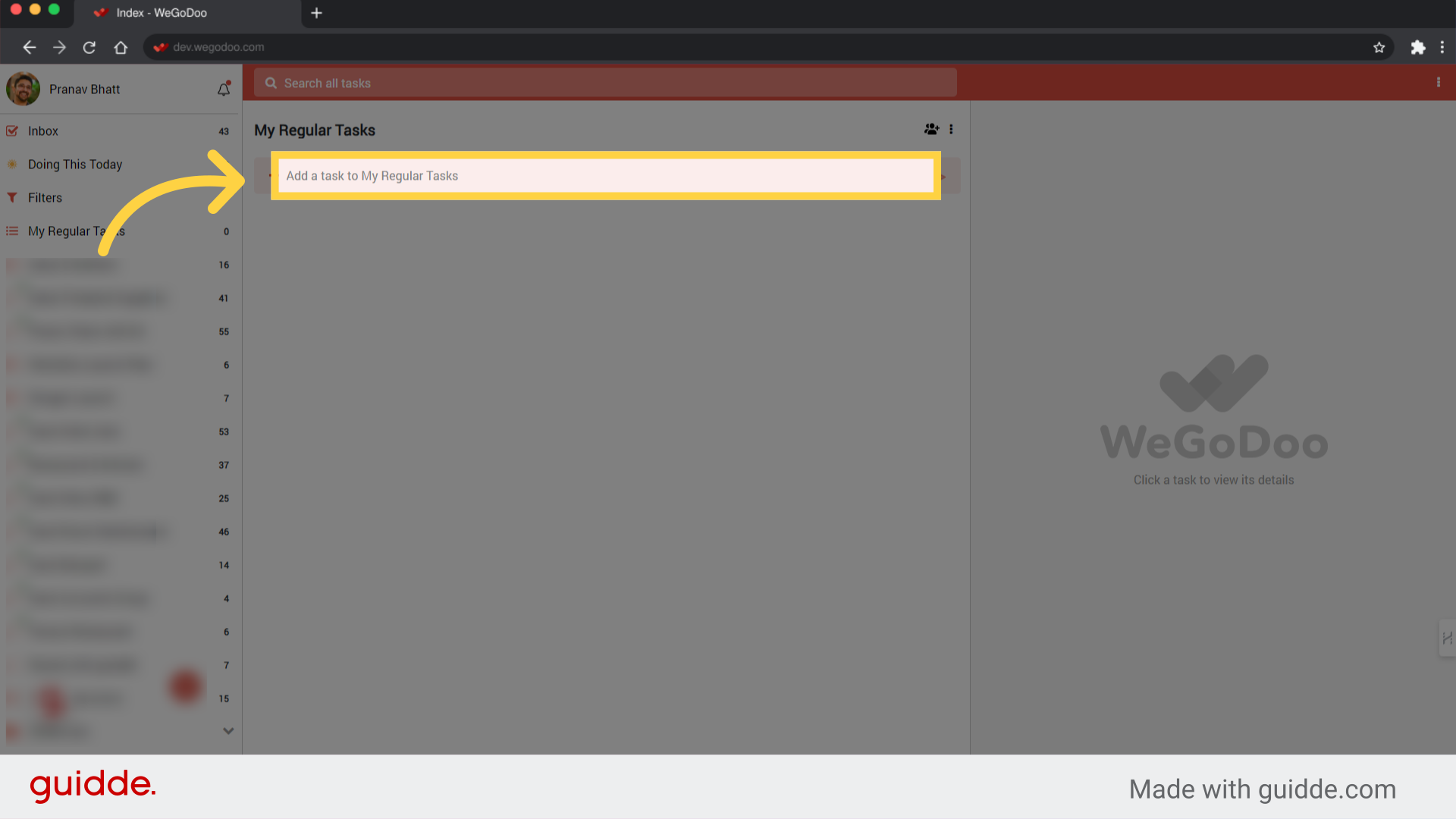
2. Fill "Submit weekly performance report" as example
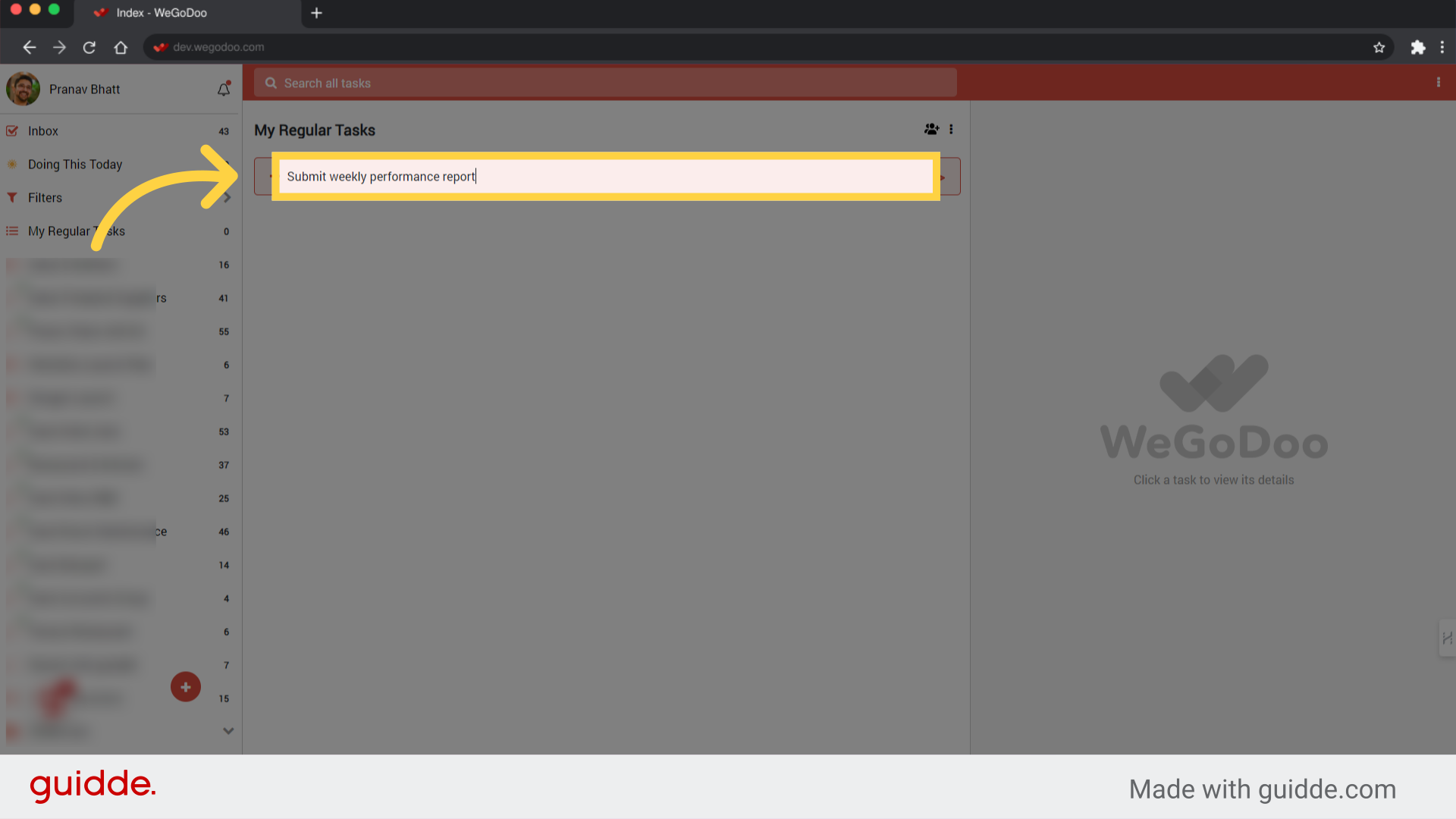
3. Click here to add task to the list
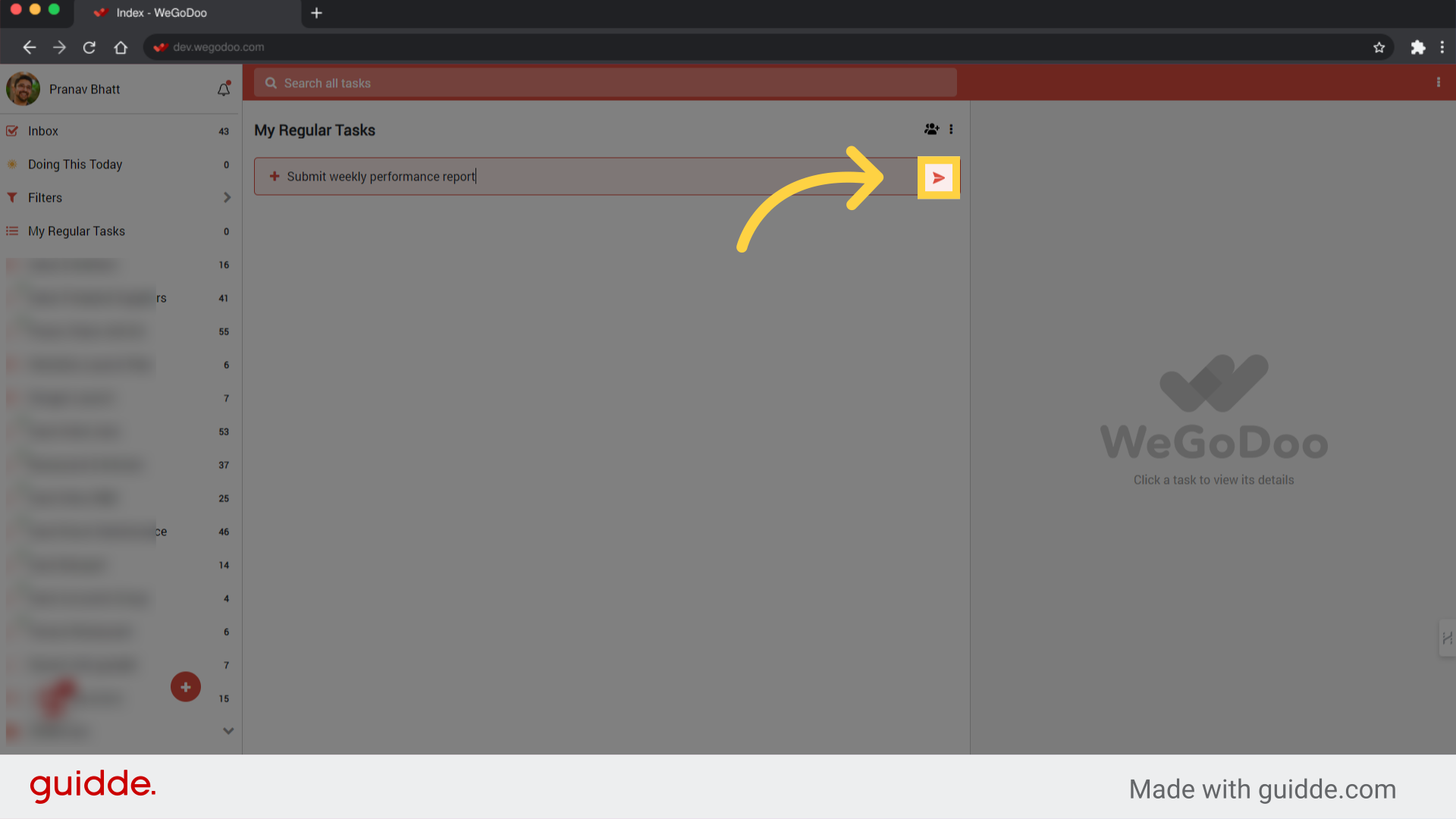
4. Lets add a "Due date"
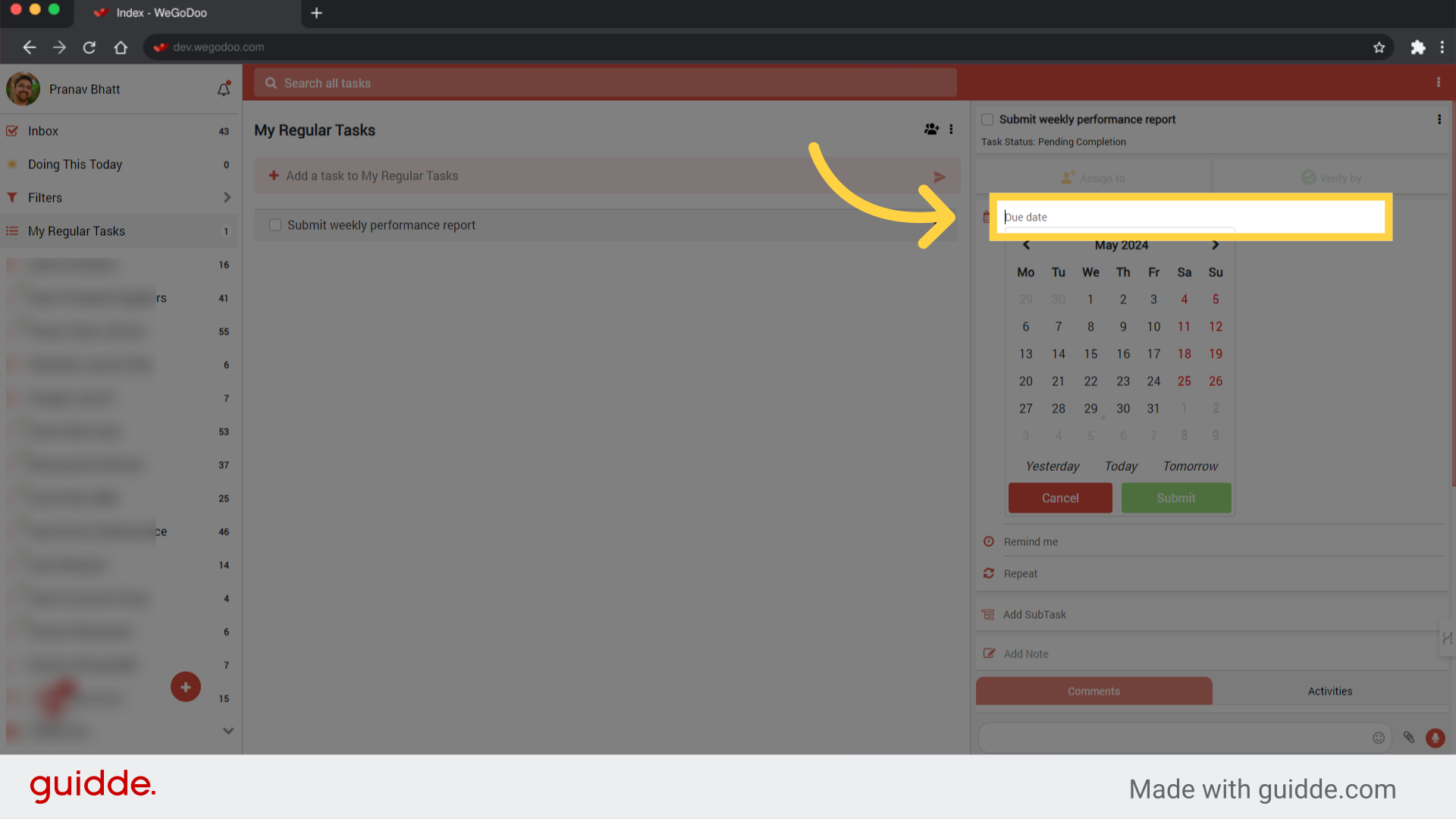
5. Lets set it to tomorrow
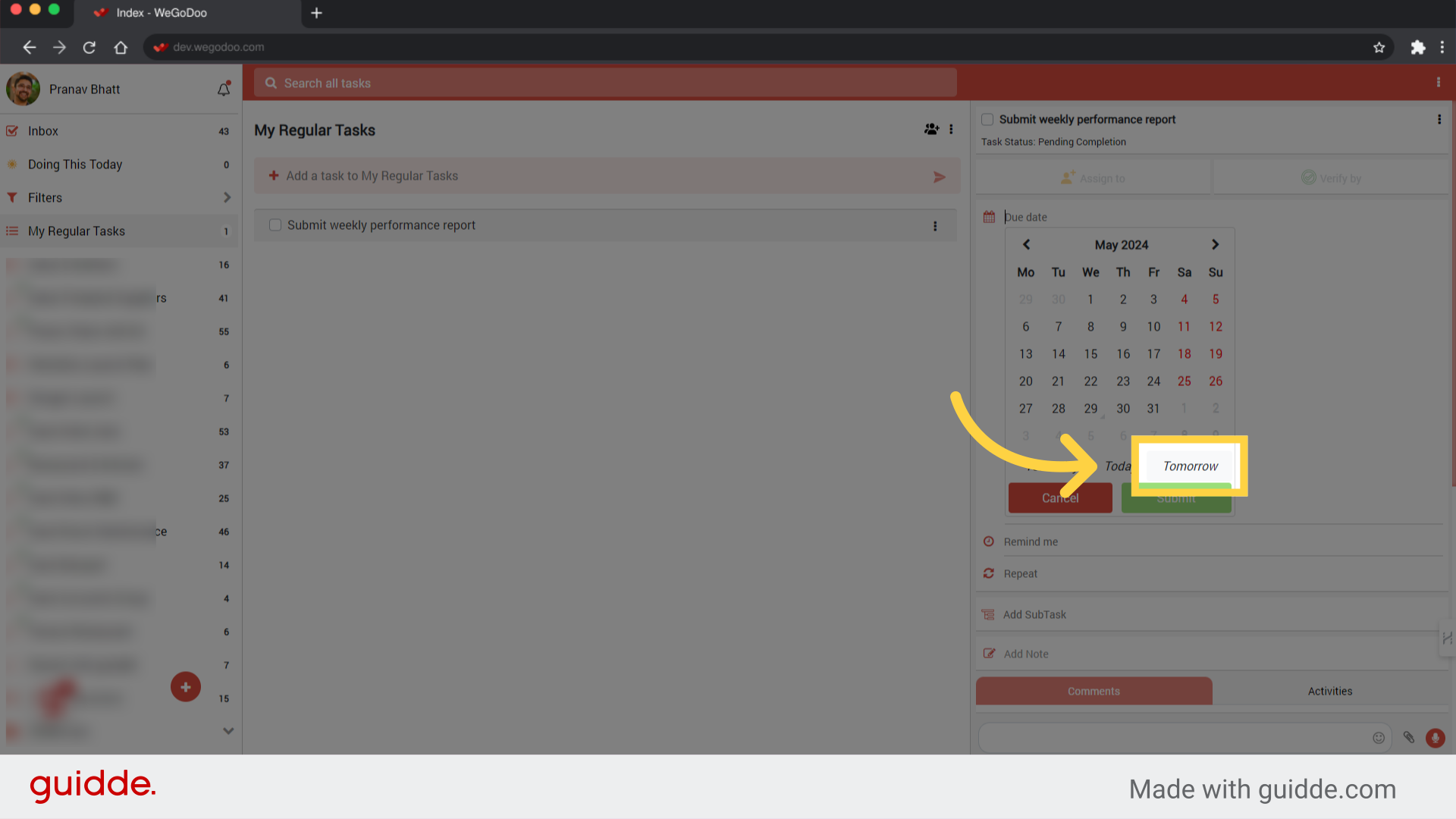
6. Click "Submit"
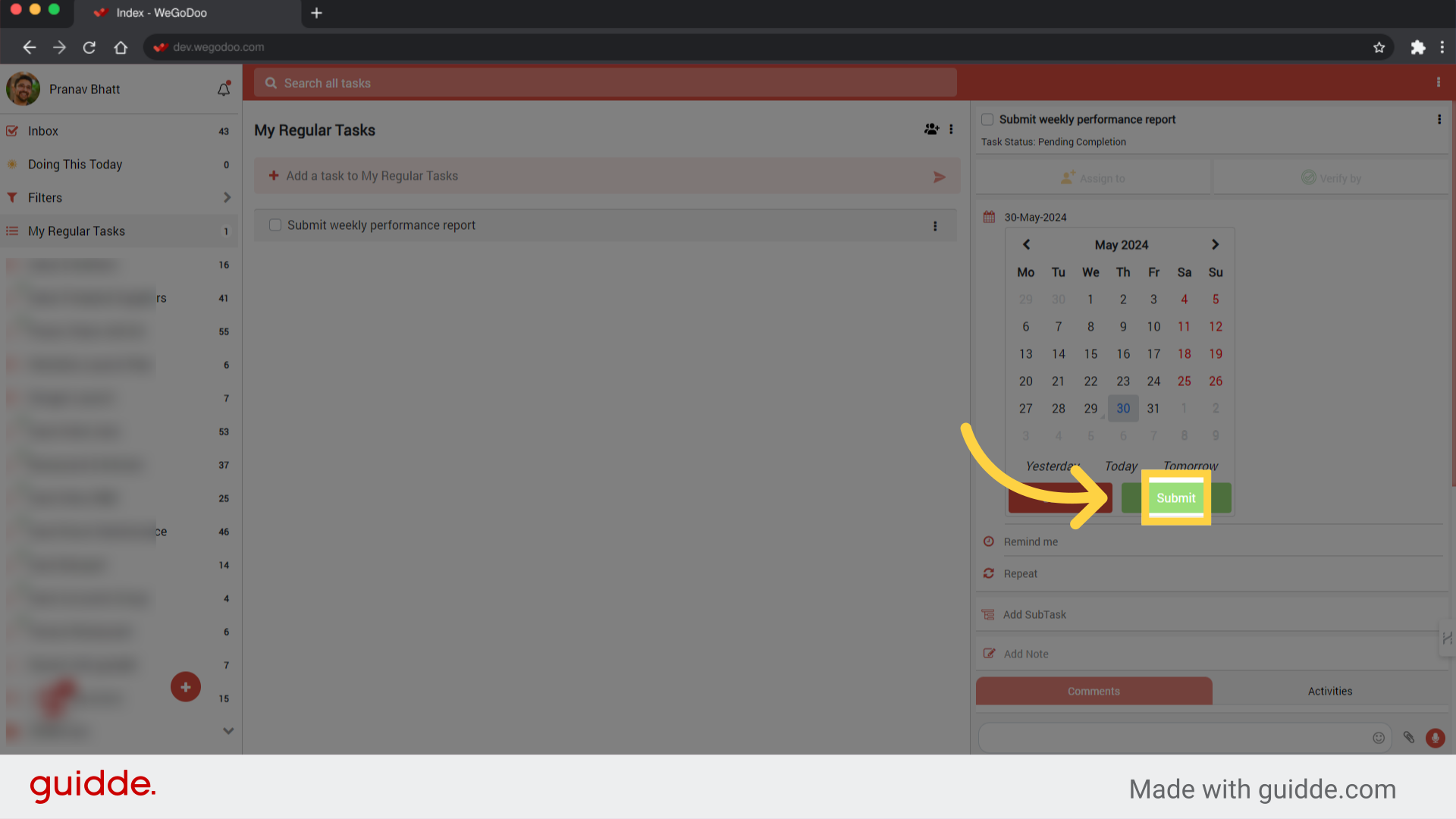
7. Click "Repeat" to set recurrence
This Sets the task as Recurring.
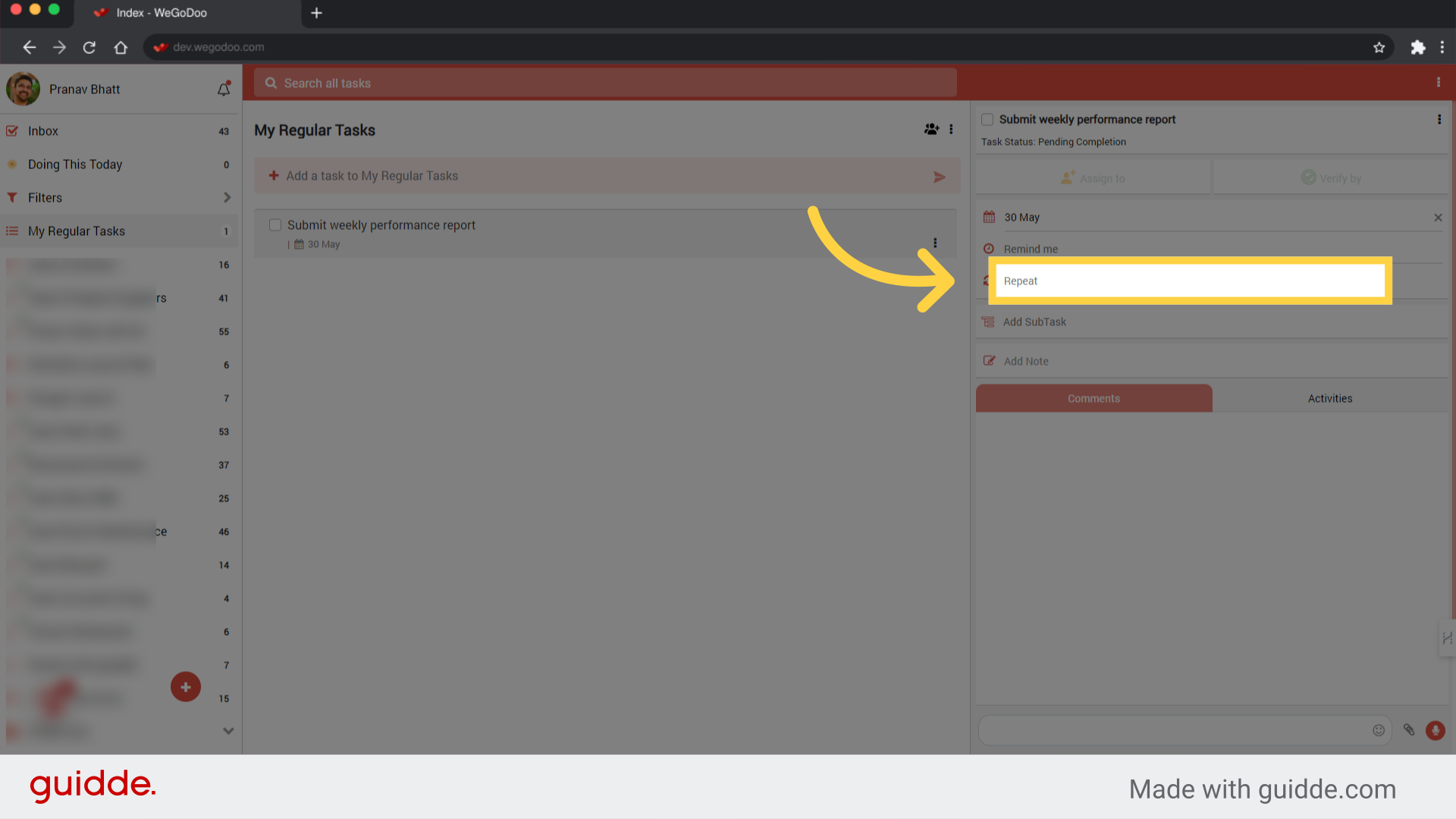
8. Lets set it to "Weekly"
Choose the recurrence frequency.
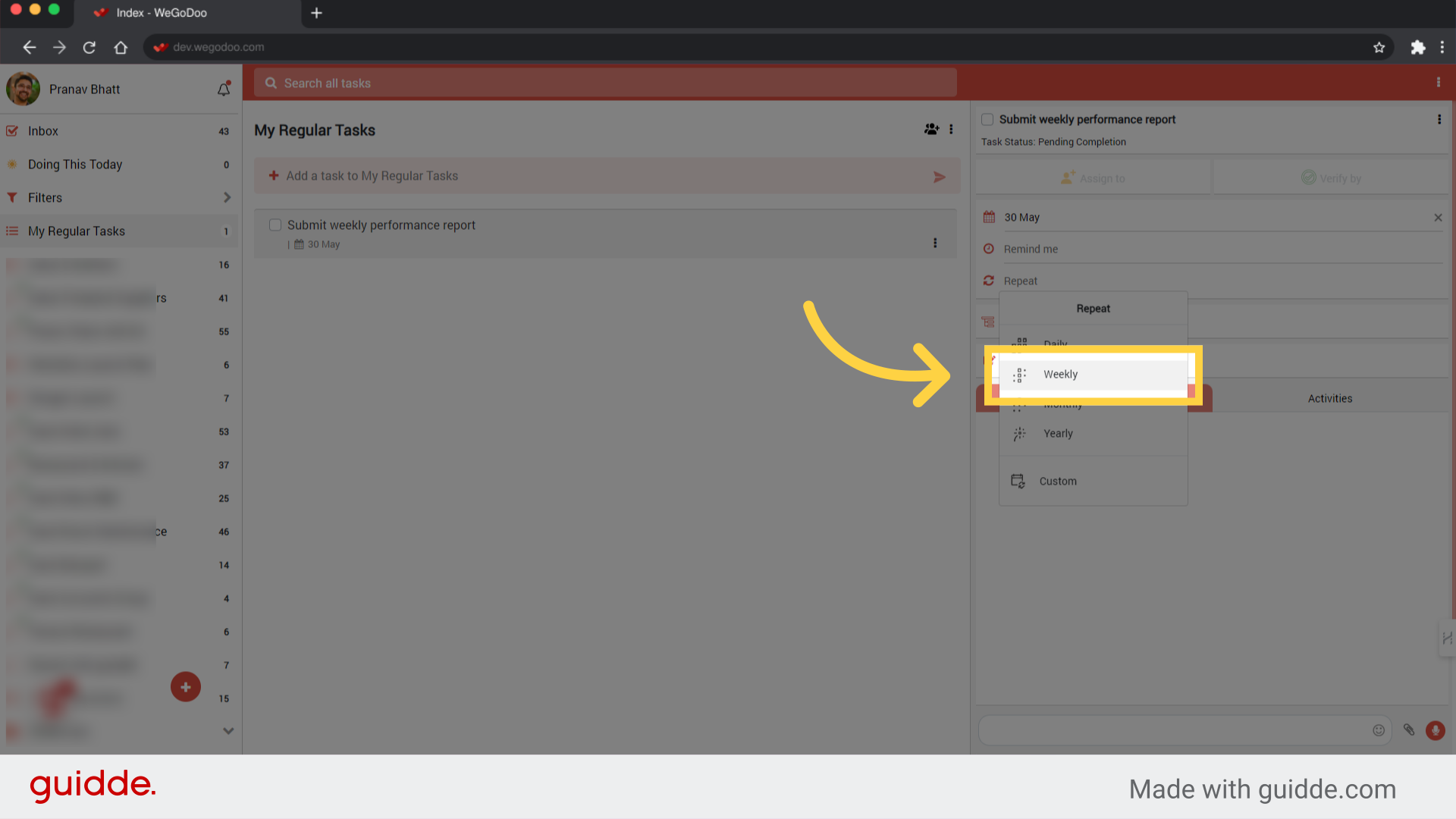
9. Once Recurrence is set, you will see the next due date and the recurring icon
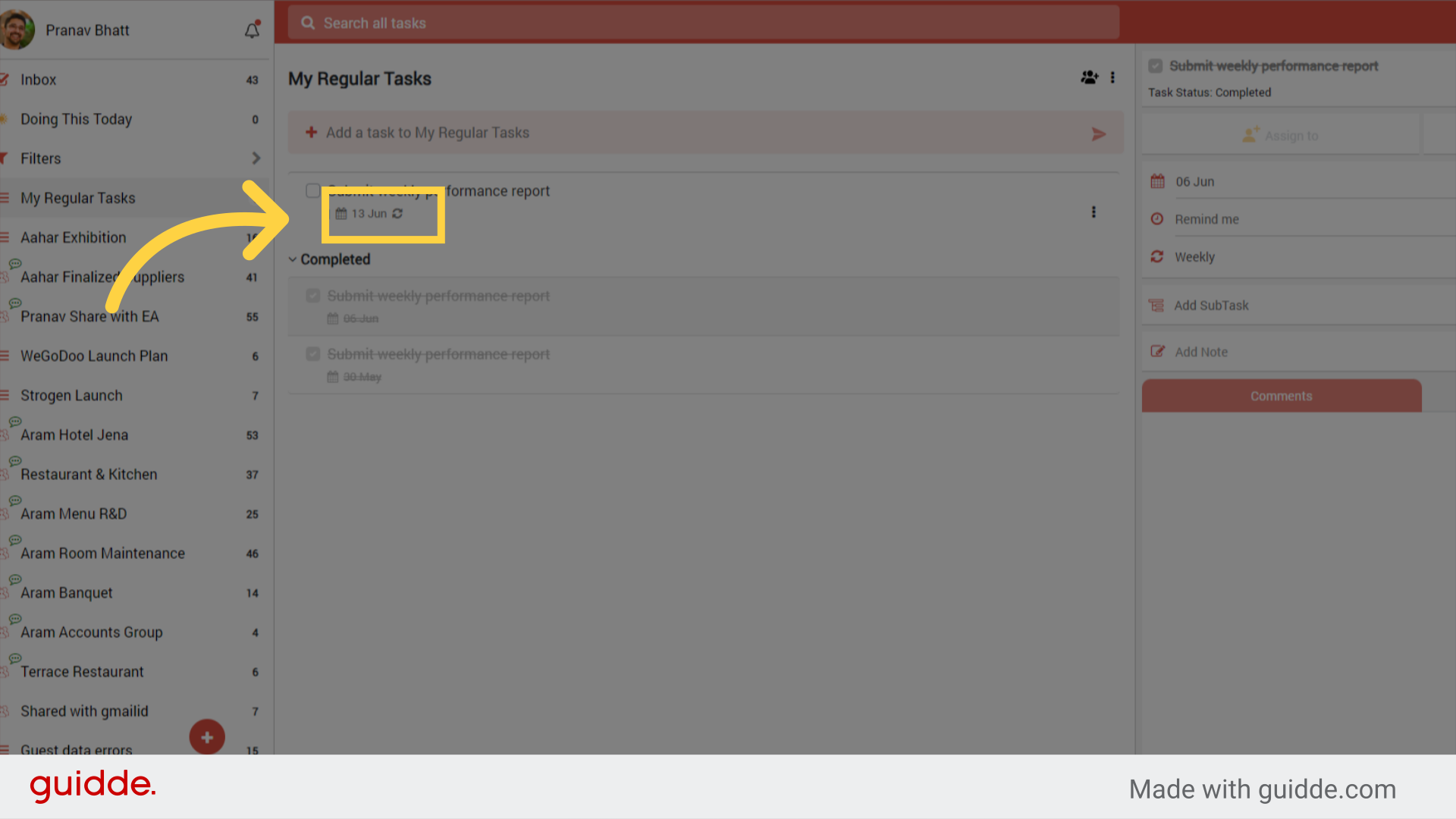
10. Lets try to complete this task
Click the check box to complete the task
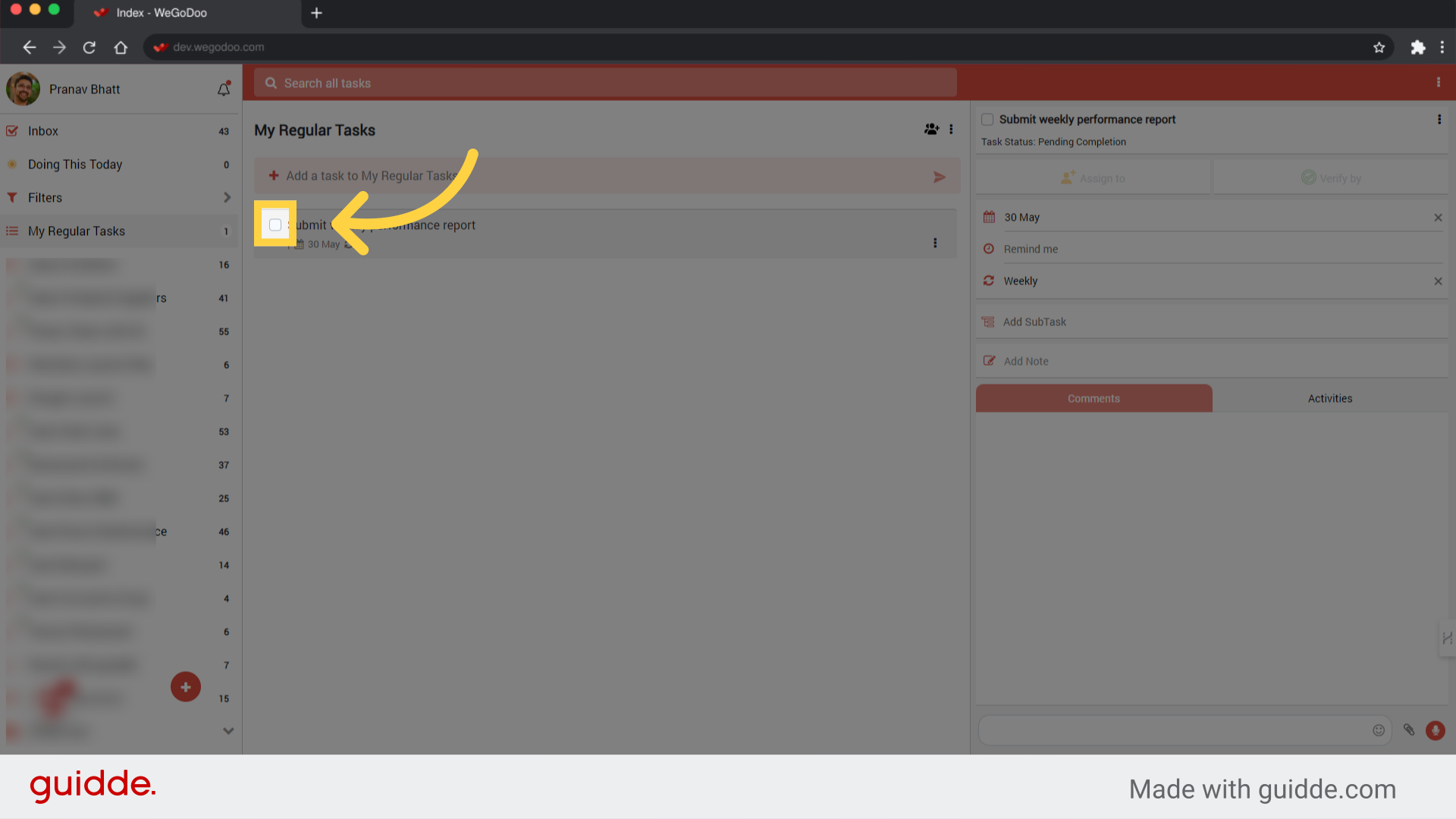
11. A New task with the next due date will be created
This new task has the next recurrence date.
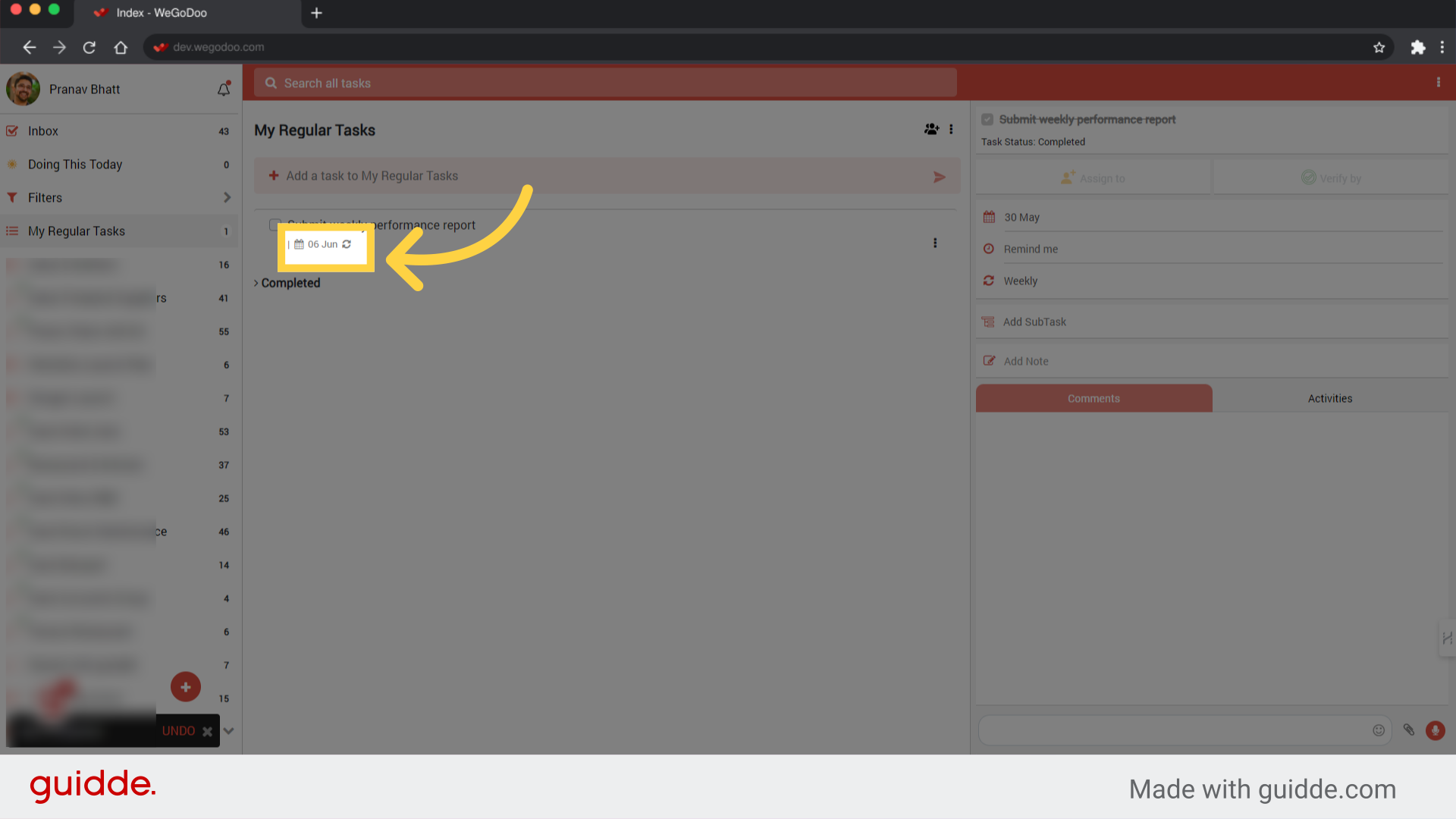
12. If you complete the task again, the next recurring date will show
This will complete the current task and create a new task with the next recurring date.
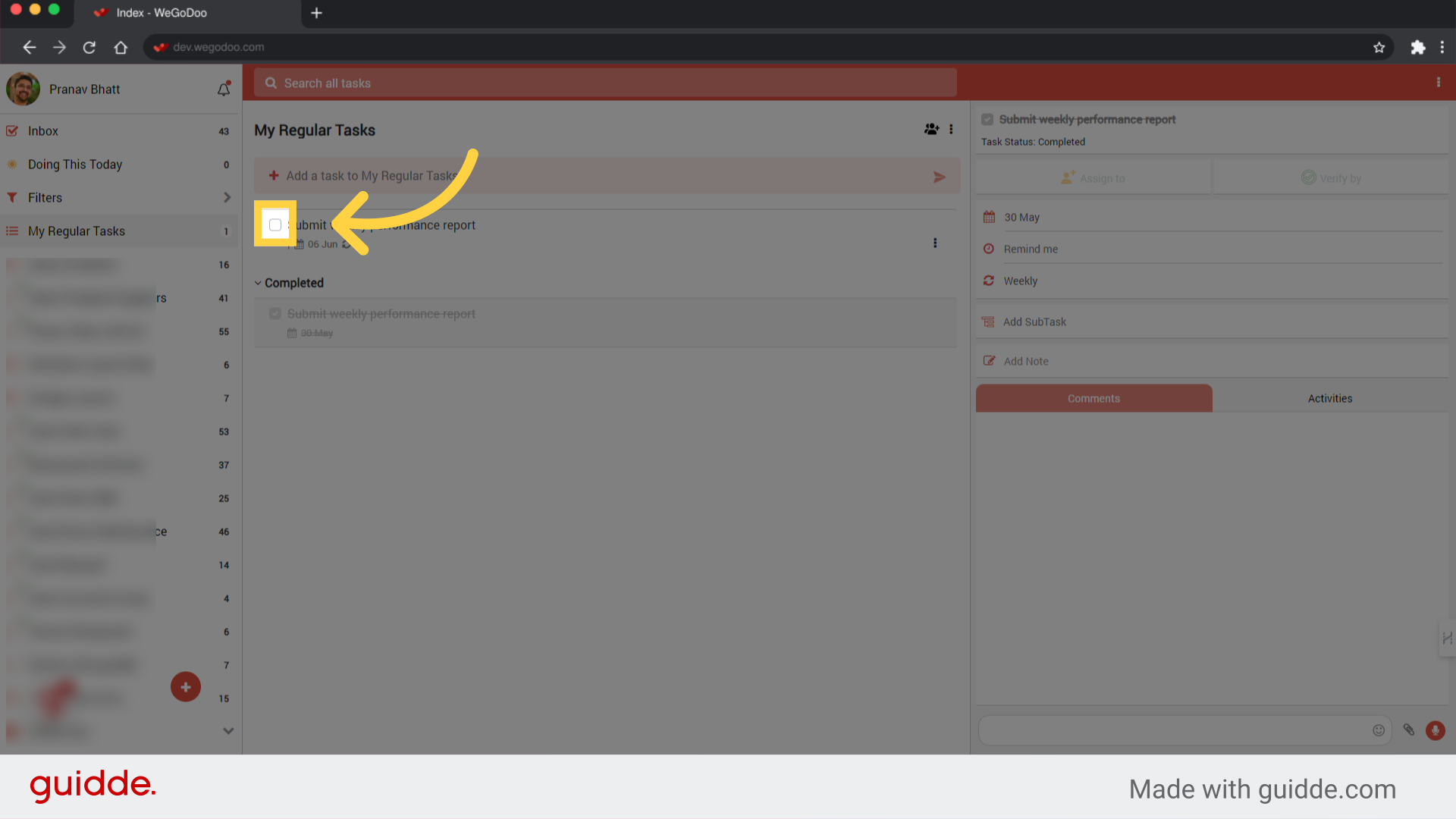
To stop the recurrence, just clear the "Repeat" field. This will stop the recurrence.
Related Articles
Webhooks in WeGoDoo
The WeGoDoo Application supports webhooks, allowing you to receive real-time updates on specific events occurring within the application. Webhooks help automate workflows by sending event data to an external endpoint whenever specific actions occur ...How Permissions work in WeGoDoo in a Shared List
About Permissions in WeGoDoo for a Shared List 1. List Member Permissions (Not an admin) A List member is a user who is added to a list as a member only. If this user is added to "Assigned to" field in a task, then only this user or an Admin can ...How to create Reminder, add Due Date and set Recurrence for tasks
WeGoDoo helps you to add Due Date, Due Time / Reminder Time, and Recurrence for any task. Kindly Note Setting Due Date will show the task as due when you are viewing the task list Adding time in Remind me field will give you a notification reminder ...Create Task API
This API allows you to create a new task in a specified list. API URL https://app.wegodoo.com/ API Endpoint POST /api/v1/tasks ## Important Notes: - All API requests must be made to this base URL followed by the specific endpoint path - HTTPS ...Task Created Event
The Task Created event is triggered whenever a new task is created in the WeGoDoo application. When this event occurs, a webhook will send the following JSON payload to the configured endpoint: JSON Payload Example { "event_type": "task_created", ...